Working with a Different Environment
Sometimes you may want to use cp-remote to access an environment that you did not build using a token. Examples of this might be:
- You want to access a feature branch environment
- You want to access an environment created by a pull request
- You want to access an environment built by another developer using their own token
Finding the Environment Id
Before starting, you will need to find an environment identifier to supply to the cp-remote option --kube-environment-name|-e. You can find it in the environment tab of a flow at the top of each environment pane:
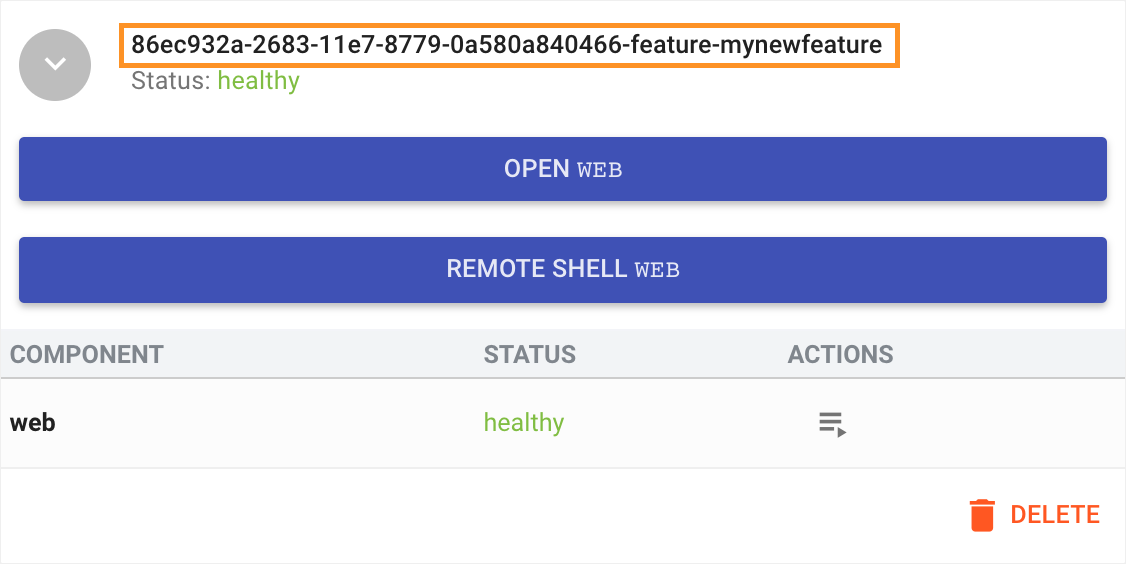
As you can see here the environment id is 86ec932a-2683-11e7-8779-0a580a840466-feature-mynewfeature. The format is <project_key>-<branch-name> where the project key is “86ec932a-2683-11e7-8779-0a580a840466” and branch name is “feature/mynewfeature” and has been slugified to become “feature-mynewfeature”.
You may notice that the environment identifier for a project looks much shorter, like this:
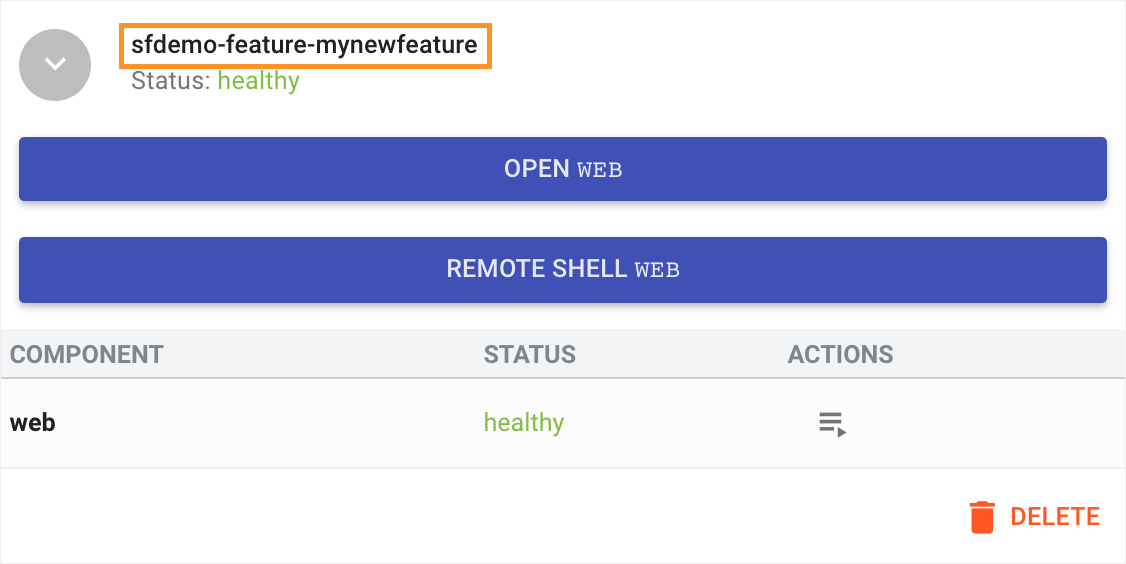
Here the environment id is sfdemo-feature-mynewfeature. This is because the default naming behaviour for environments has been changed in the deployment configuration as follows, making the naming format sfdemo-<branch-name>:
tasks:
# ...
deployment:
deploy:
# ...
environment:
name: '"sfdemo-" ~ code_reference.branch'
When You Have An Existing Environment Built Using a Token
If you have already set up a remote development environment using a token, you can use the --kube-environment-name|-e option to run commands against a different environment than the one specified during setup.
Note
The environment must be on the same cluster as the token built environment to use the --kube-environment-name option.
The commands you can use with a token setup and the --kube-environment-name option are:
- bash command
- checkconnection command
- exec command
- forward command
- fetch command
- sync command
- watch command
For example, to open a bash session on the web container of the php-example-cpdev-foo environment you can run:
cp-remote bash --environment php-example-cpdev-foo --service web
or
cp-remote bash -e php-example-cpdev-foo -s web
When You Have No Existing Environment (Using Interactive Mode)
If you have no environment, you can use the --interactive|-i option to run a limited set of commands against an environment.
The commands you can use with the --interactive option are:
If you have not previously run interactive mode with any command, you will first need to generate a ContinuousPipe API key.
The first time you run the the --interactive option with any of the above commands you will be prompted to enter your ContinuousPipe username and the ContinuousPipe API key you generated. These credentials are then stored in a global configuration file ~/.cp-remote/config.yml (on Linux/OSX) C:\Users\{YourUserName}\.cp-remote\config.yml (on Windows), so you won’t need to enter them again.
For the bash and exec commands you will also need to supply the following flags:
--kube-environment-nameor-e- the environment identifier--serviceor-s- the service name--flow-idor-f- the flow identifier
For example, to open a bash session on the web container of the php-example-cpdev-foo environment you can run:
cp-remote bash --interactive --kube-environment-name php-example-cpdev-foo --service web --flow-id 1268cc54-0c360641bb54
or
cp-remote bash -i -e php-example-cpdev-foo -s web -f 1268cc54-0c360641bb54
or, if you don’t know which flag options to use, simply run the following and you will be guided to the right pod
cp-remote bash -i
Note
The bash command and exec command can be run in interactive mode directly without having to run cp-remote init -i first.
Note
If you need to reset the stored username and API key, you need to run the init command with the --reset flag.