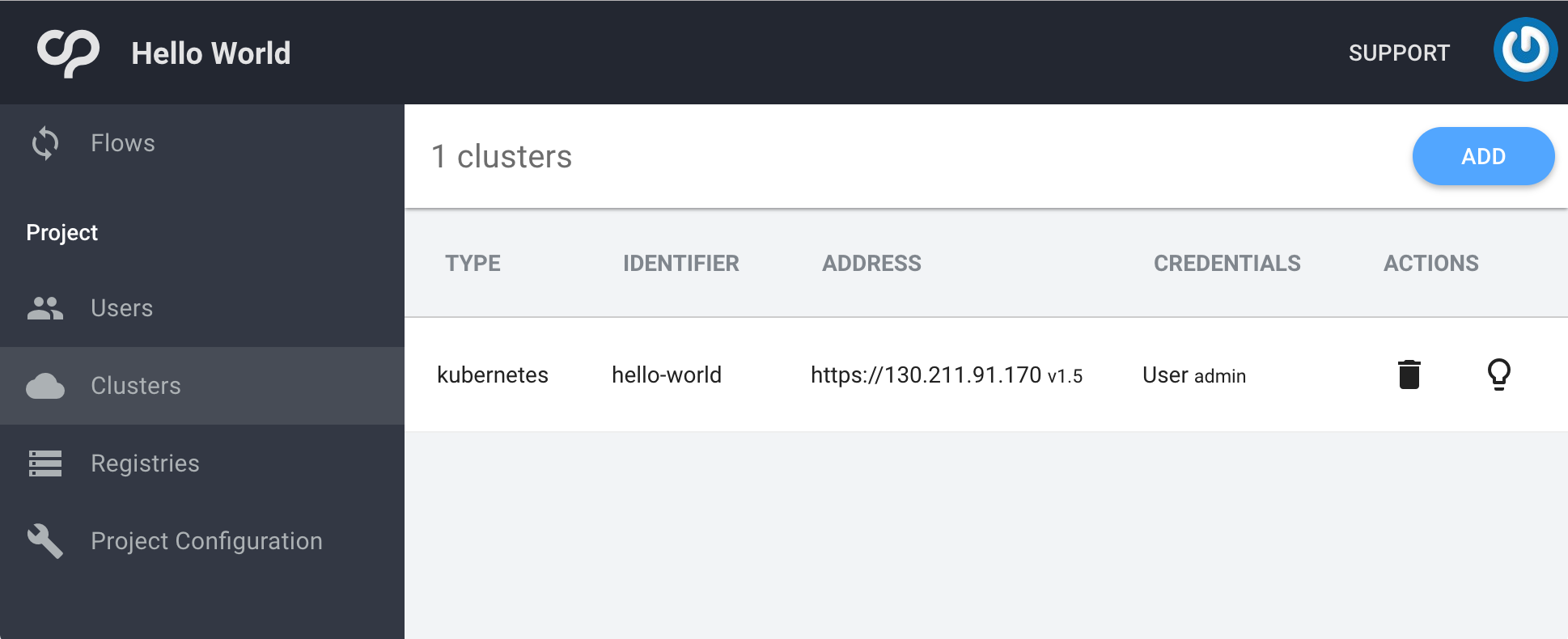Configuring a Cluster
Before a flow can be used it needs to know where to deploy to. This is done in the “Clusters” tab of the project. You’ll be prompted to add a new cluster configuration.
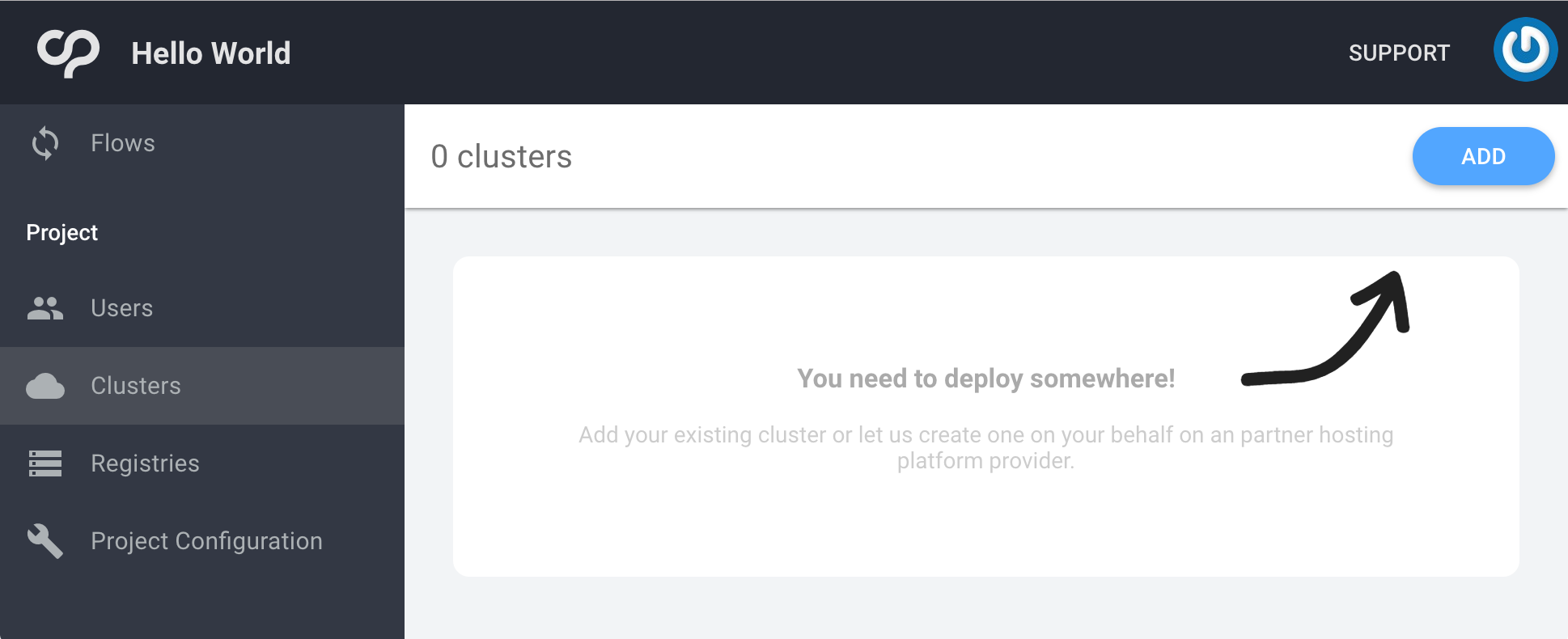
To add a new cluster configuration, click the “ADD” button in the top right of the interface.
You will then be asked to choose from the following:
- Google Container Engine - A Kubernetes cluster associated with your linked Google account
- My Own Kubernetes Cluster - A Kubernetes cluster managed elsewhere
Google Container Engine
In order to use this option you will first need to set up a Google Cloud project. You will then need to link your Google account with ContinuousPipe, which is discussed in creating a project.
If selected, you will then be asked to enter the following:
- Google Account - A linked Google account
- Google Cloud Project - A Google Cloud project associated with the Google account
- GKE Cluster - A Google Container Engine (GKE) associated with the Google Cloud project
My Own Kubernetes Cluster
In order to use this option you will first need to set up a custom Kubernetes cluster and have access credentials.
If selected, you will then be asked to enter the following:
- Cluster Name - A name for reference within ContinuousPipe
- Master API Endpoint - The IP address of the cluster
- Version - The Kubernetes version of the cluster
- Username - The username to access the cluster
- Password - The password to access the cluster
Then click “CREATE” to finish.